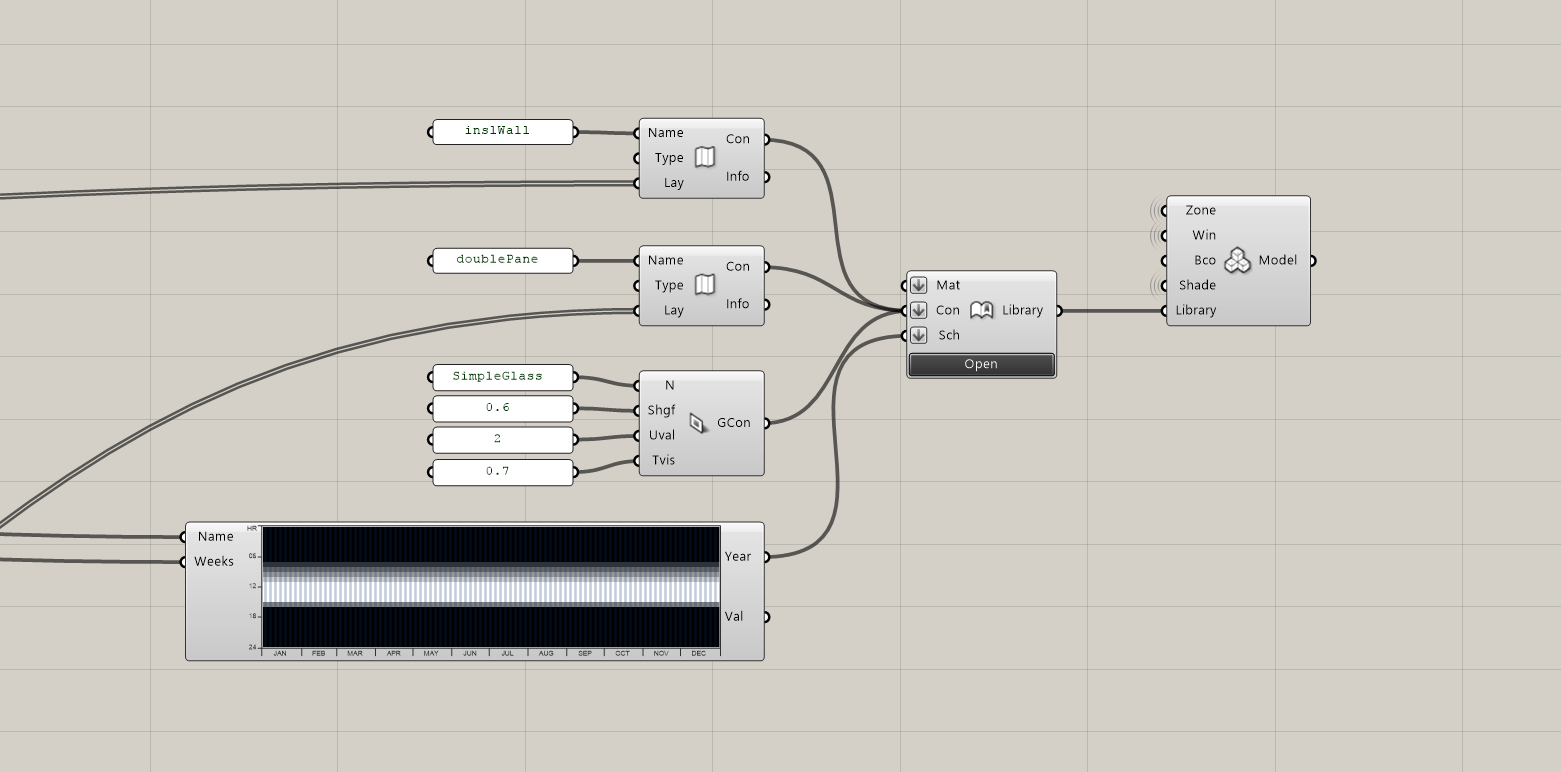Library
Constructions
Defining custom constructions
Constructions can be defined parametrically in Grasshopper. The general buildup starts with a material definition. Materials can be referenced by name from the library (Text panels with the material name) or are built up from scratch. A material paired with a material thickness is called a layer. A construction is then built up from several layers. The order of the layers should be organized from outside to inside. All custom materials and constructions must be forwarded to the “Library” to make the definitions available in the various dropdown menus. It is sufficient to only pass on the construction to the library. The child objects such as layers and materials are added automatically. See the library section for details. Defining custom opaque constructions

Defining custom glazing constructions
Simple Glazing Construction based on Solar Heat Gain Coefficient (SHGC), U-Value and visible transmittance.
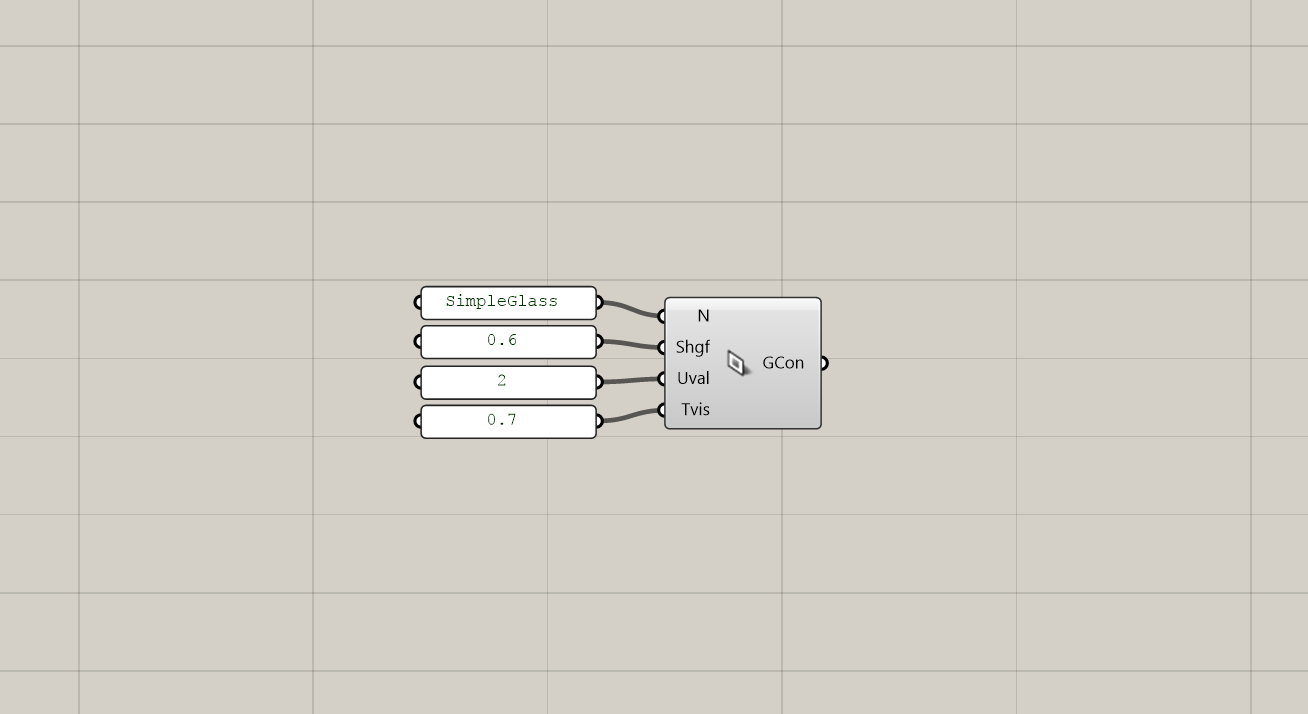
Detailed Glazing Construction assembly.
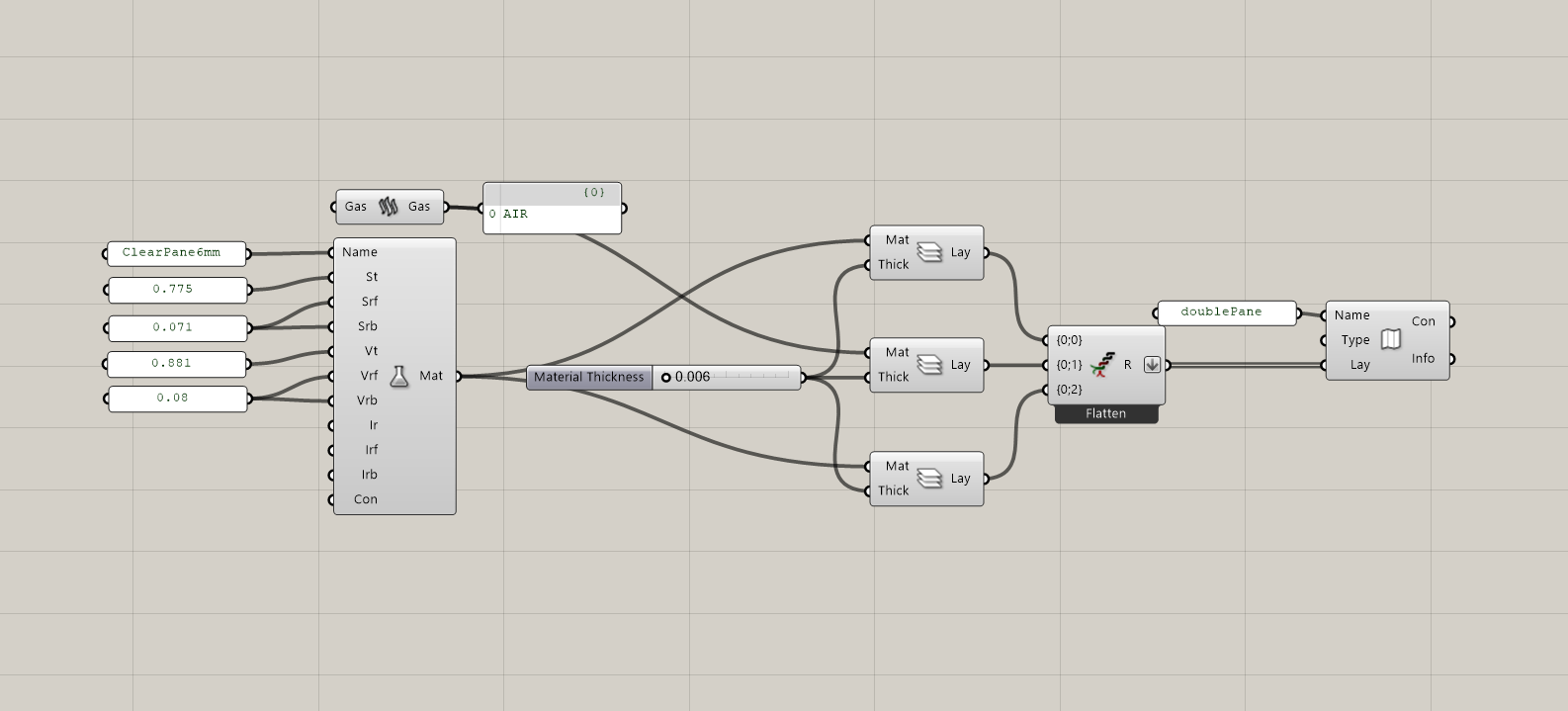
Adding to the Library
Adding custom materials, constructions and schedules to the Library to make them selectable via the dropdown lists.
Schedules
One of the most import inputs in thermal simulations are schedules. The figure below shows typical examples for schedules in building energy simulations. With occupancy schedules a modeler can define the presence and absence of people in a zone. Similarly, electric equipment use can be modulated with a schedule. The figure shows typical bed room and office occupancy and equipment use. The source of this example is the Swiss Architectural Norm SIA Merkblatt 2024 where several more typical schedules for different space types can be found.
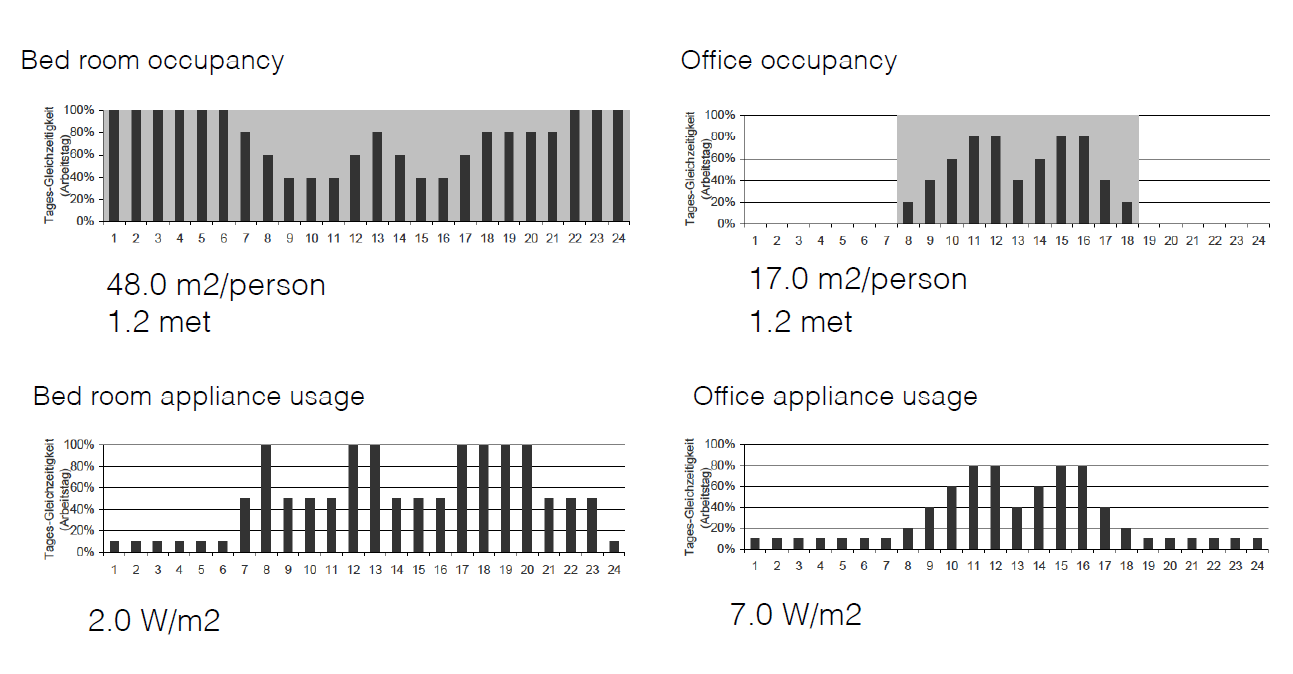
Defining Custom Schedules
Throughout Archsim, schedules are selected via drop-down menus. Since almost everything is controlled through schedules in Archsim it is important to know how to create custom definitions. The figure below shows a complete setup for a year schedule. Several Archsim and Grasshopper components are used. Starting point is the definition of a day or DaySchedule. This is done by providing an array of 24 values that must lie between 0 and 1 (Fraction schedule). Further a name for the DaySchedule must be provided. The next step is to define a week or a WeekSchedule. A week consist of a list of seven DaySchedules. In the example below the DuplicateData component is used to generate a list of seven identical DaySchedules. For a list of DaySchedules the order in which the they are provided will determine their sequence within the week. Further, a period must be specified under the FromTo input. This input determines the duration of validity the schedule. The input is given in form of a integer list with four values in the following order. Start month, start day, end month, end day. When multiple WeekSchedules are combined the start and end days must not overlap or create gaps. Ultimately, the WeekSchedules are combined in a YearSchedule. The component visualizes the schedule in form of a temporal map where 1 is represented by a white dot and 0 is black.
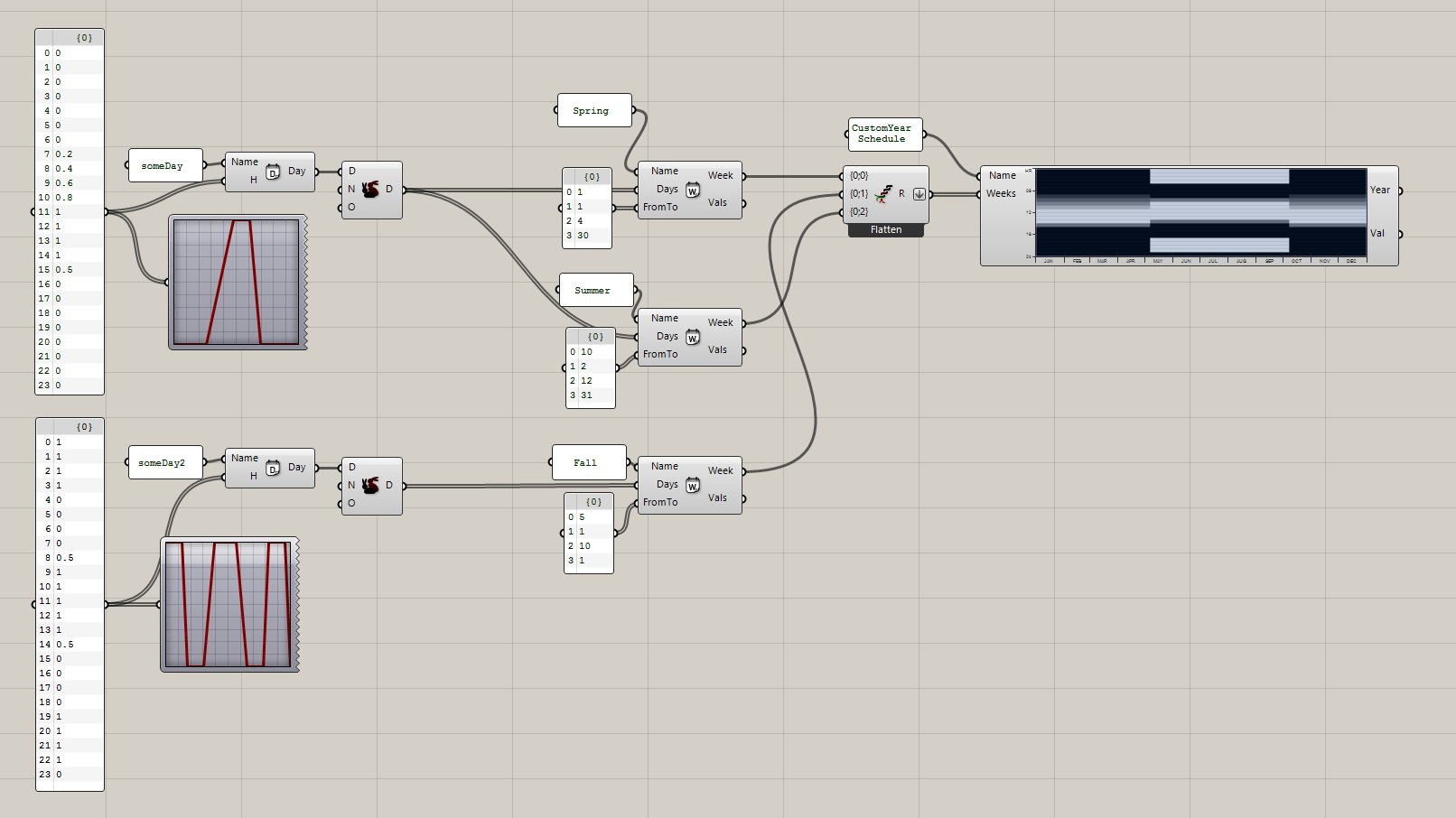
A year schedule built up from an array of 8760 numbers [0-1]
As an alternative, YearSchedules can also be defined through an array of 8760 values. Creating a schedule from a value-array is useful when more complex controls are required and are e.g. generated via scripting in Grasshopper or need to be imported from another simulation workflow such as daylight simulations with DIVA Daylight. The below example shows a schedule that was generated from a random number generator.
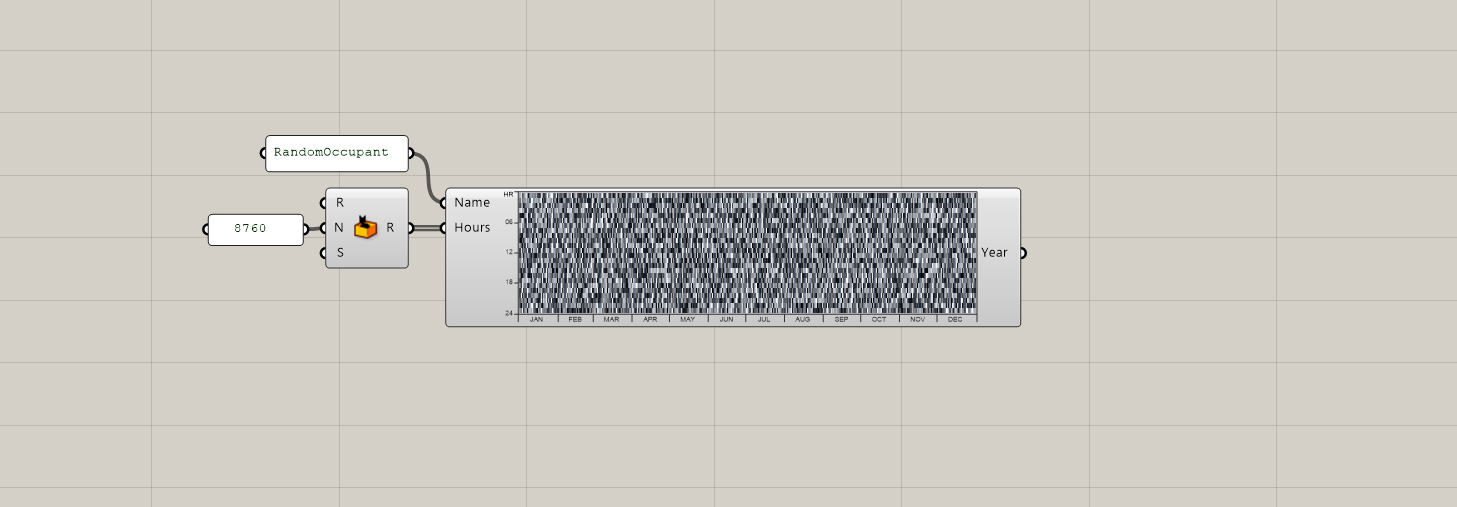
Adding custom components to the Library
Custom materials, constructionas and schedules created on the Grasshopper canvas must be added to the document library. The definition below illustrates how this is done.